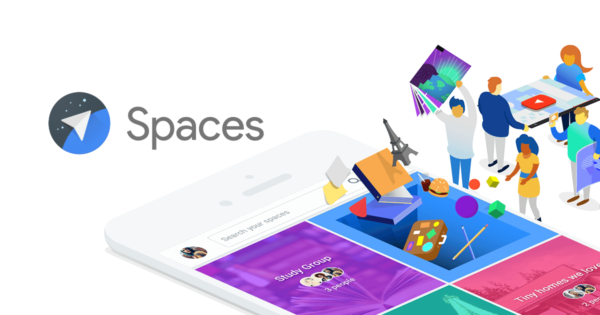
Image via Google
May 18, 2016: As more traffic moves to the messaging environment, Google has been very active: last week, it released GBoard – an improved keyboard integrating Google Search designed to make it less cumbersome to share addresses, map locations, and other information via messaging.
This week, it launched a new social application (Google calls it a “tool”) dubbed Spaces – available for both mobile and desktop – that combines messaging, collaboration tools, and easy access to YouTube and Google search.
Whether Spaces is intended to replace Google Plus – or even if it’s intended to function as a “social network service” per se isn’t clear, nor is its advertising potential. What is clear at this juncture is that Spaces is very easy to use – and users can begin organizing their own topic-oriented spaces in just a few minutes.
To show you what Spaces looks like – and also to see how easy it was to let folks on other networks know about my new Space, I set up a demonstration space for NYC-based UFO watchers, and invited myself (at a different email address). While in the process of doing my test drive, I discovered an interesting glitch: it’s almost impossible to publicize your new Space on Facebook. Coincidence or conspiracy? You decide.
Step 1: Log onto Google Spaces
Logging on to Google Spaces from a desktop is a simple matter of going to spaces.google.com. When you first start out, you’ll have a black “space” (plus a friendly UFO-based creature advising you to “stay tuned.”
Step 2: Click on “Create a space.”
A somewhat garish area will open up that you’ll want to customize (unless you’re a fan of garish, of course).
Step 3: Customize your space.
Here you’ll name your Space, select background colors, and cover images – either stock from Google or your own (by clicking on the “camera” icon).
Step 4: Finalize your look and feel.
At last – an acceptable – if somewhat unoriginal design. Spaces doesn’t give you much control over the layout (by the way, if that UFO character occupying the right half of the screen is bothering him, you can banish him by clicking the caret (>) symbol to the left of “Space Activity.”
Here’s where it starts to get more interesting. Google provides three basic ways to notify your buds that you’ve got a new space for UFO buffs: by sending them (or posting) a link, via e-mail, or through Facebook.
The first two methods are straightforward. Here’s what an email recipient sees when you invite them via email:
OK – that works, although there’s no customization allowed in these e-mails.
But where things get a bit, er, otherworldly, is when you attempt to invite people via Facebook. Clicking on the Facebook Icon in the “Invite” screen yields this:
Uh oh – not very encouraging. Might Facebook not recognize Google’s formatting or something?
Well, it’s worse than that. Here’s what happens if you hit the “Post to Facebook” button:
Obviously, asking my friends to sign into my Google Account is not something I’d rationally want them to do.
So how about copying the link and posting it to Facebook. Could I spread the word about my new UFO space that way?
No I don’t think I can.
LinkedIn does seem friendlier to Spaces than Facebook does. Here, I pasted the link into a LinkedIn status update and got much better results:
I’d like to think that Facebook’s problems communicating with Spaces are just technical issues, but given the immense rivalry between Google and Facebook, am not so sure. If the issues are just technical, LinkedIn seems to be immune to them.
In the meantime, I’m happy with my new NYC-based UFO watchers Space, and think I’ll keep it, even though my Facebook friends seem to be stuck a hundred million light years from me on a foreign, unreachable planet.
- 10 Mistakes to Avoid When Using QR Codes for Marketing - September 20, 2023
- Kevin Lee on How AI Changes the SEO Landscape - August 31, 2023
- The Power of Compound Marketing: Kevin Lee Presents @ 1MediaWorld 2023 Global Conference - March 7, 2023
