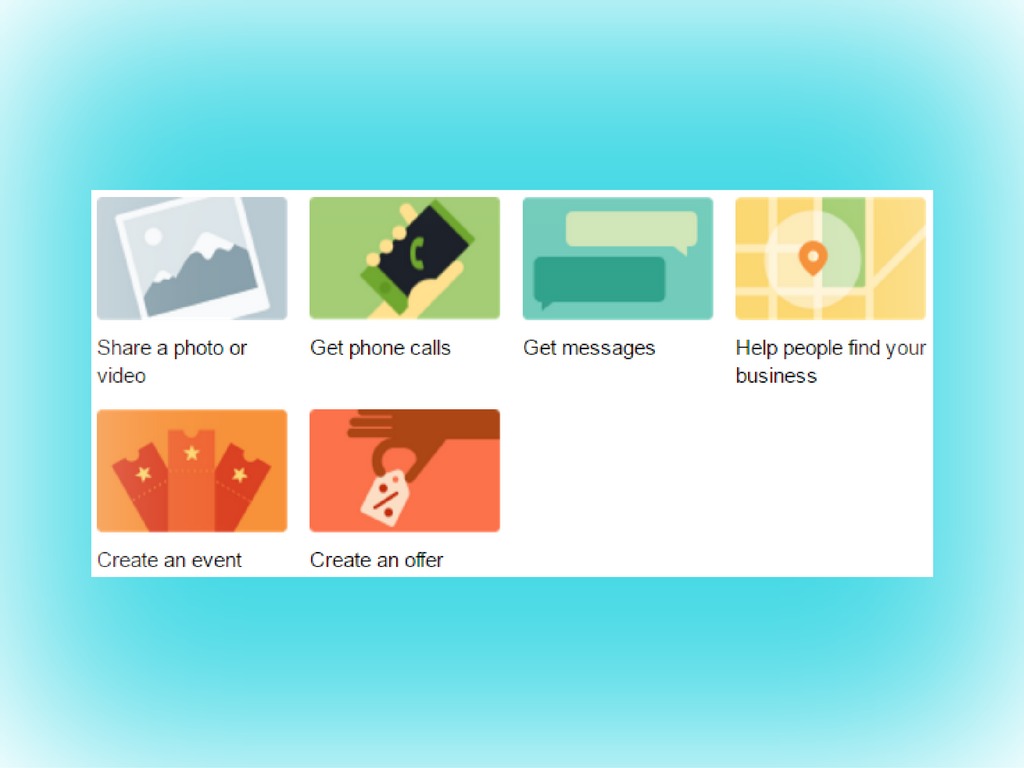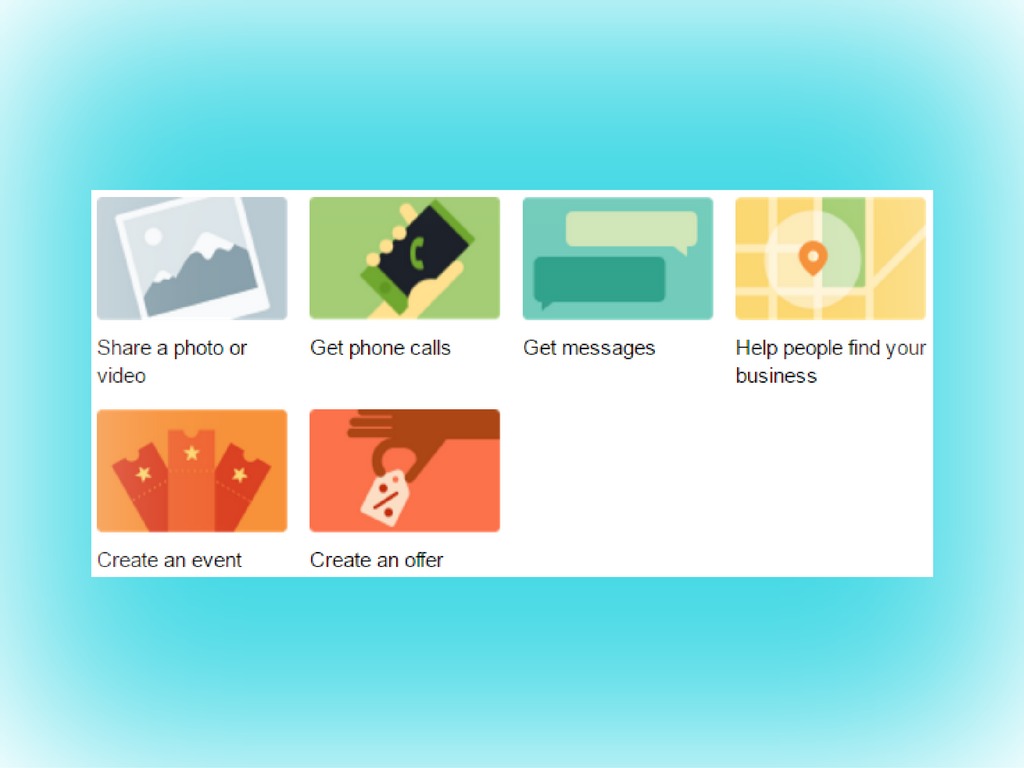
November 16, 2016: Last week, Facebook began promoting a package of six “new” post options to help Page Admins “connect with your customers and get the results you want.” While none of these post options are really “new,” a number have been revamped enough to warrant a quick test drive.
Facebook’s “six pack” of post options now include:
- “Share a photo or video”
- “Get phone calls”
- “Get messages”
- “Help people find your business”
- “Create an event”
- “Create an offer”
Let’s look at each of them individually, discussing the functionality of each and offering tips for making the most of each option.
Post Option 1: Share a photo or video
Choosing this option will launch a window containing a “five pack” of Facebook’s traditional image/video posting options. If you’ve posted to Facebook before, you’ll be familiar with them:
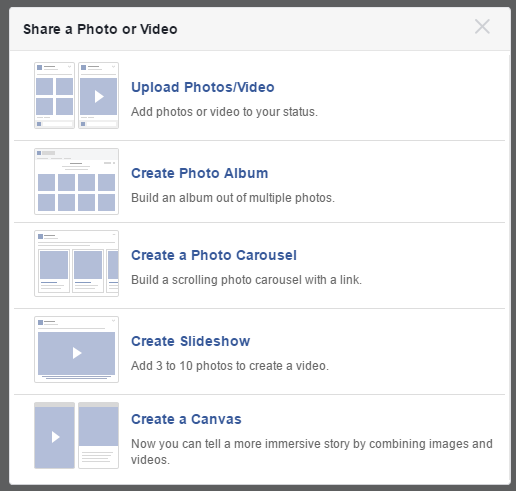
Facebook’s “five pack” group of “Share a Photo or Video” post option types.
Both “Upload Photos/Video” and “Create Photo Album” launch a file browsing window on your local machine from which you add the photos you want associated with your post.
“Create a Photo Carousel,” however, works differently. Instead of browsing for a file to upload, you input a URL of an external website, and (if there are photos associated with this URL), Facebook will auto-populate a window with these images and order them for sequential presentation in a “carousel.” You can easily resequence, edit, or upload additional images in this window:
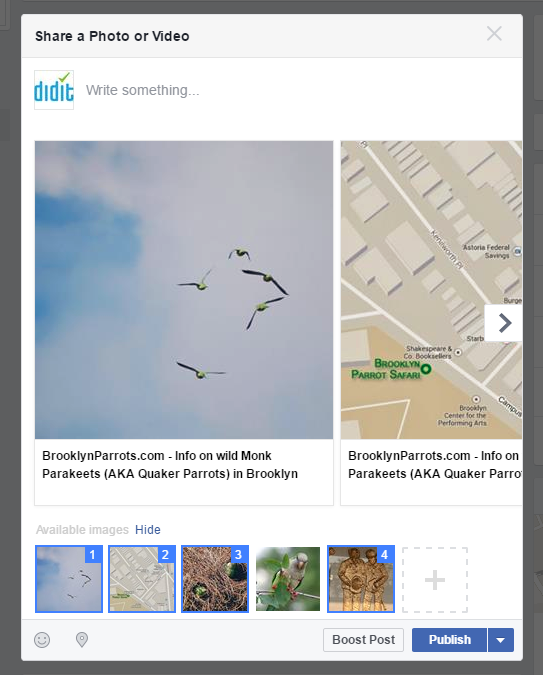
The “Create Photo Carousel” post option automatically scrapes external websites for visual content; its editing window lets you sequence and edit those images in one place.
The “Create Slideshow” option might be new to some Page Admins. Here, you can assemble a selection of up to 10 photos that will play in sequence, with full control over image display time, aspect ratio, and transition effect (cut or fade). Facebook also makes available five “canned” music tracks in different styles (“Energetic,” “Inspirational,” “Fun,” “Trustworthy,” and “Modern”) you can add to your slideshow. You also have the option of uploading your own music/narration file (but, as Facebook warns in this instance, you must “confirm that you have the rights to use it with your slideshow and have it played on Facebook):”
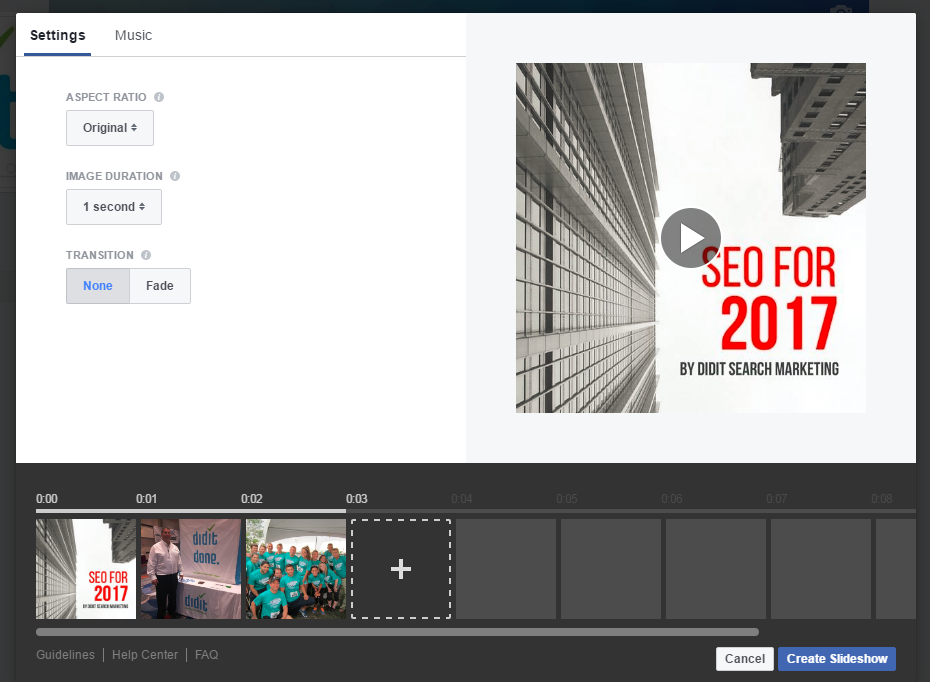
“Create a Slideshow” mashes up static images and canned music tracks to create a “lite” cinematic experience.
The final post option – “Create a Canvas,” isn’t really an organic post option, but a paid ad unit offering what Facebook calls “a full-screen experience that opens in mobile when people click on your ad.” If you’re interested in this option, be prepared to educate yourself on the requirements at Facebook’s dedicated URL for Canvas: https://canvas.facebook.com/help
Post Option 2: Get phone calls
Option 2, “Get phone calls,” is a simple, attractive Facebook post option tailored mainly to B2Bs, but it has a quirk that may put it out of reach of some marketers, as we’ll explain.
This option works very simply: just click on it and you’ll get a window (pre-populated with the main image associated with your Facebook Page) with a “Call Now” button at the bottom right corner of the post (the phone number is similarly inherited from that associated with your Page):
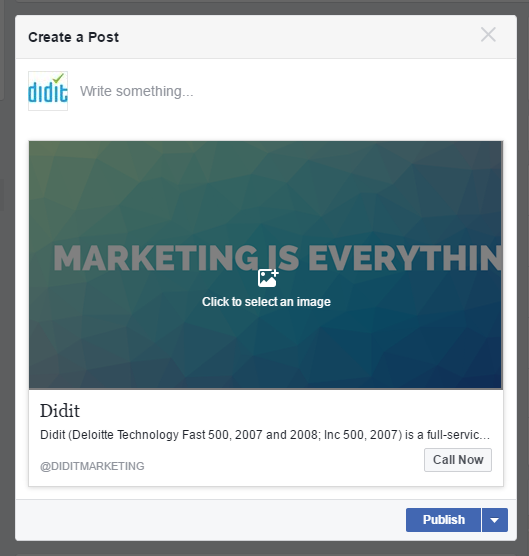
Facebook’s “Call Now” option may create problems on certain device types.
We found two glitches while working with this post option. First off, we noticed that the widescreen-formatted image that Facebook pre-populated the post with was cut off when the post actually displayed on the page. Somehow the wide-format image became a square 1:1 aspect ratio image!
Unfortunately, this same bug popped up with Facebook’s other posting options, so it’s something that you’ll just have to work around by inserting a square the post after it’s published (but before you boost it, if you elect to do so):
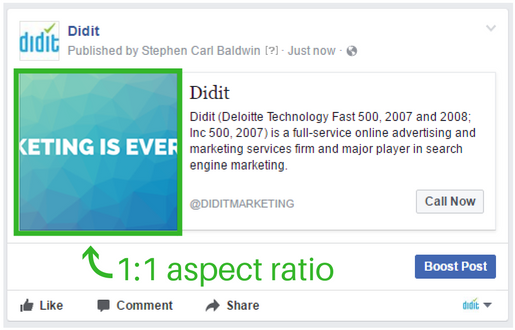
A 16:9 formatted image is transformed into a square 1:1 image when the post appears on the Page’s feed. This appears to be a bug affecting several other Facebook Post options.
Secondly, we recommend that you double- and triple-check the “call” functionality, because we noticed that on at least one of our desktop systems, clicking on “Call Now” created an error message:
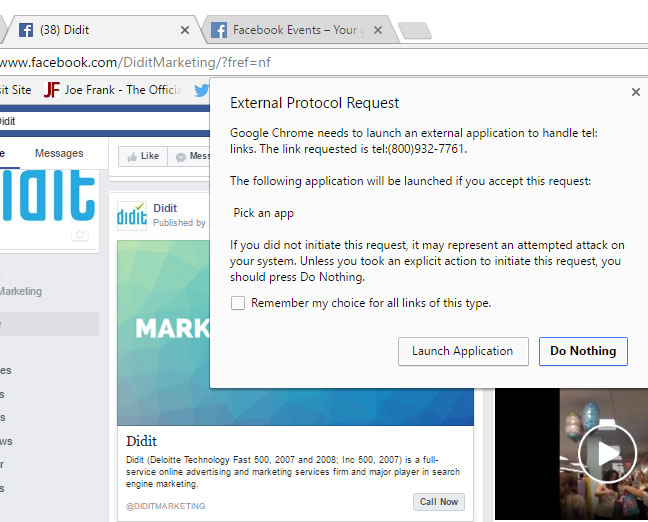
Facebook’s “Call Now” option is attractive but may create error messages on users’ machines, depending on their configuration.
This error was evidently caused by the fact that the client machine of the user did not have a required app installed, thus prompting the error. Bottom line: unless you’re completely confident that all of your users can access Facebook’s call functionality, it’s best to use this option with caution.
Post Option 3: Get messages
This straight-forward post option creates a post type with a “send message” option. Resulting messages can be easily viewed by Page Admins in their management console areas. This post option worked well (although, the image aspect ratio bug we mentioned before showed up again):
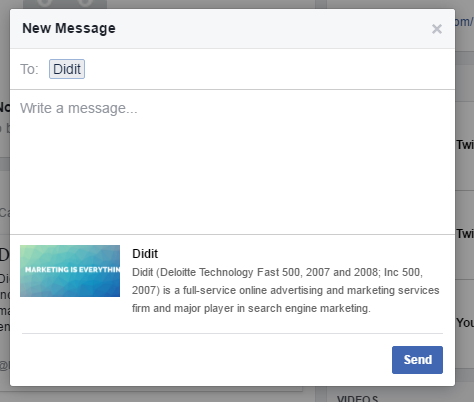
Facebook’s “Get Messages” post option.
Post Option 4: Help people find your business
Unlike Google, Facebook doesn’t own a mapping property. If you choose this posting option, you’ll be bounced out to a 3rd-party site called WeGo.com. Once there, you can select which physical address to associate with your post. On the user side, users will be able to get directions. This process is a bit clunky for those accustomed to the kind of seamless integration of disparate applications perfected by Google, but WeGo.com’s directions were accurate, making this a useful option:
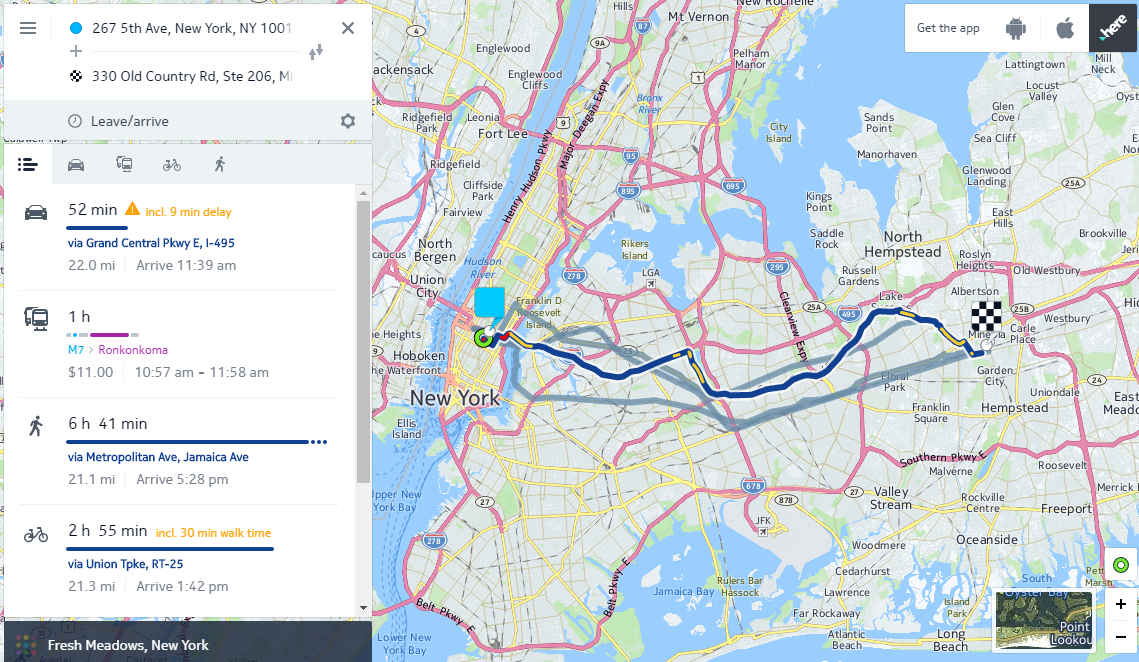
A screenshot from WeGo.com, the 3rd party map service used by Facebook for its “Get Directions” post type.
Post Option 5: Create an event
Events have been a part of Facebook for some time, so this option is hardly “new.” Name your event, select a category, illustrate it, publish it, and you’re basically there. There are many best practices associated with Facebook Events, and the network helpfully provides lots of tips at a dedicated URL: events.fb.com, that you should check out if you’ve never run a Facebook Event. What’s interesting is that Facebook does specify a proper image size/ratio for this post type (1920 x 1080). It would be helpful if Facebook did the same for the other post types to avoid the aspect ratio issue mentioned earlier:
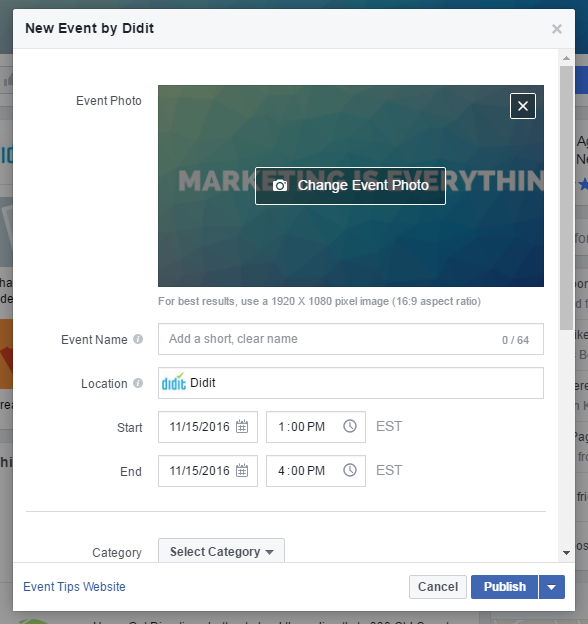
The “Create Event” post type – unlike others — contains helpful information about appropriate size and aspect ratios for images.
Post Option 6: Create an offer
While this option is likely to be of more interest to B2C marketers than to B2Bs, there’s no reason why B2Bs can’t begin offering discounts, giveaways, and other offers to attract new business:
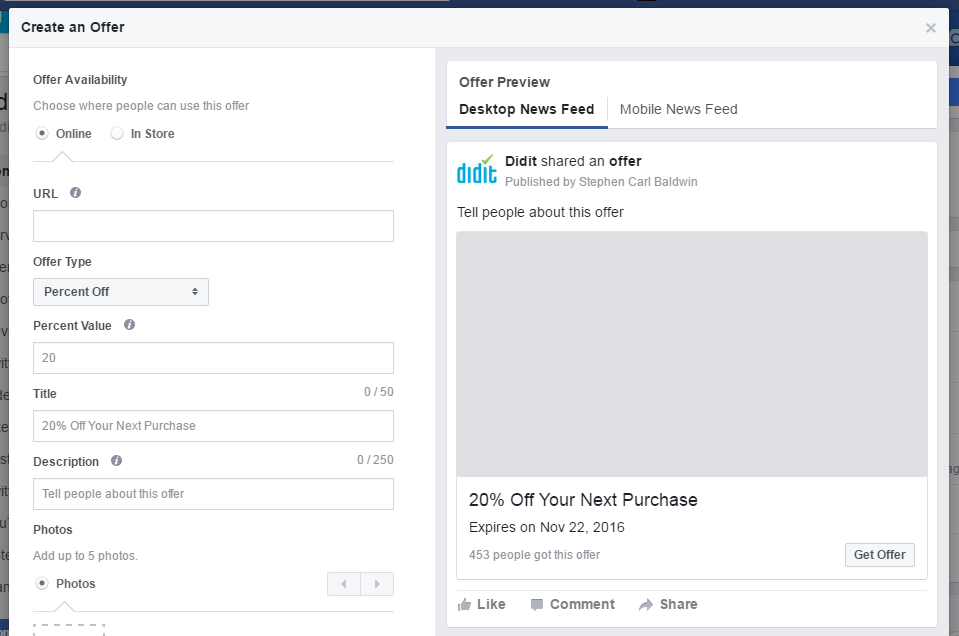
Facebook’s “Create Event” Post option contains image formatting advice; we recommend that this feature be added to its other Post option creation windows.
Facebook Offers come in two types: online and in-store. In the first case, you simply enter the URL where a given offer can be redeemed. In the second case, you’ll be given expanded options for how users can redeem the offer at the point-of-sale.
Offer types include:
- Percent off
- Amount off
- Buy One/Get One
- Free stuff
Facebook offers marketers many flexible way to provide in-store discounts, via simple discount code, bar code, or without a code. You optionally can specify the total number of discount offers are available, plus any additional terms and conditions associated with the offer.
Our take on these “new” options
Facebook is clearly hoping that a great number of marketers will – after playing with these new post types – decide that their creative efforts are worth “boosting.”
Because so many of these post options require high-quality images, the best way for marketers to make use of these options is to develop and actively maintain a library of high-quality images, either by building their own libraries or by licensing same.
And while these post options all add to the creative palette available to marketers on Facebook, its’ important to remember that even the most appealing post won’t be seen by more than a tiny fraction of Facebook’s audience unless it’s boosted (paid for). Facebook is clearly hoping that a great number of marketers will – after playing with these new post types – decide that their creative efforts are worth “boosting.” If you have the right offer, event, or product to promote, you might just find yourself in that category as well.
- 10 Mistakes to Avoid When Using QR Codes for Marketing - September 20, 2023
- Kevin Lee on How AI Changes the SEO Landscape - August 31, 2023
- The Power of Compound Marketing: Kevin Lee Presents @ 1MediaWorld 2023 Global Conference - March 7, 2023