![By Bart from New Orleans, Louisiana, USA (Strip) [CC BY 2.0 (http://creativecommons.org/licenses/by/2.0)], via Wikimedia Commons](https://didit.com/wp-content/uploads/2016/09/1024px-Film_strip.jpg)
September 26, 2016: Video is a powerful mechanism for delivering your brand’s messaging. It’s easy to consume, highly shareable, and it’s no secret that Facebook wants as much video content as it can on its network.
“Vimages” (actually Facebook Slideshows) can give your brand the social impact of video at minimal production costs.
But there’s a powerful lesson to be learned from one publisher – the Economist – which decided to use one of Facebook’s Slideshow function to generate “vimages” – low-tech videos that can be produced in just a few minutes.
According to an article over at Niemanlab.org,
The magazine’s social team has kept things simple, limiting the videos to roughly 30 seconds and rarely going beyond a few words, a chart, or a photo in each individual slide. Most don’t have music. The entire creation process can take as little as two minutes, says Economist social media writer James Waddell. “But extracting the relevant copy from the article and making sure it looks good and reads well takes a little more work,” he added.
So far, The Economist’s experiment with this low-tech video format seems to be paying off. One of its “vimages” reached 3.3 million people on Facebook.
Using “Vimages” in your own content marketing
Making your own “vimages” (which are really just slideshows with music added) is super-easy. Here’s what you need to do – in 6 easy steps:
Step 1: Go to your Facebook Business Page and start a new post:
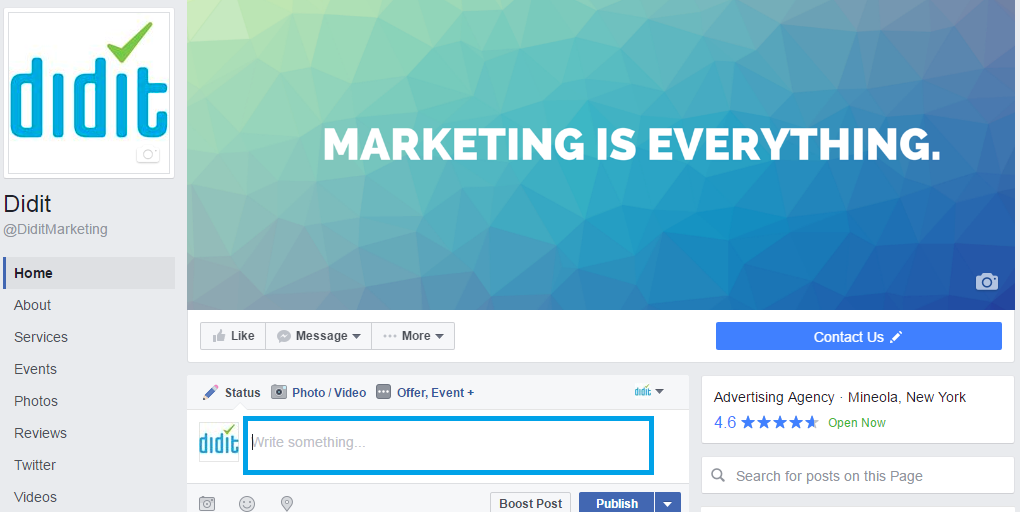
Step 2: Select “Photo/Video;” when the dropdown menu appears, select “Create Slideshow.”
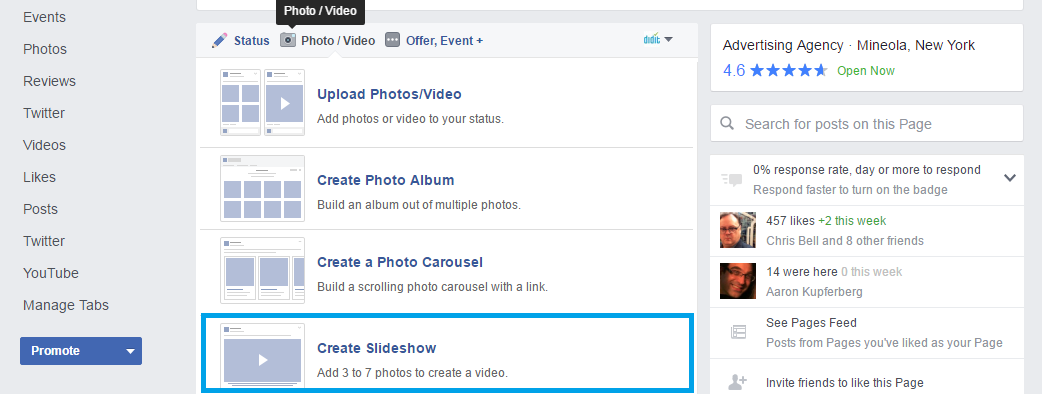
Step 3: Now you’ll see a blank pop-up window. Click the “+” button on the lower left-hand corner of the window. This will allow you to populate your Slideshow with images.
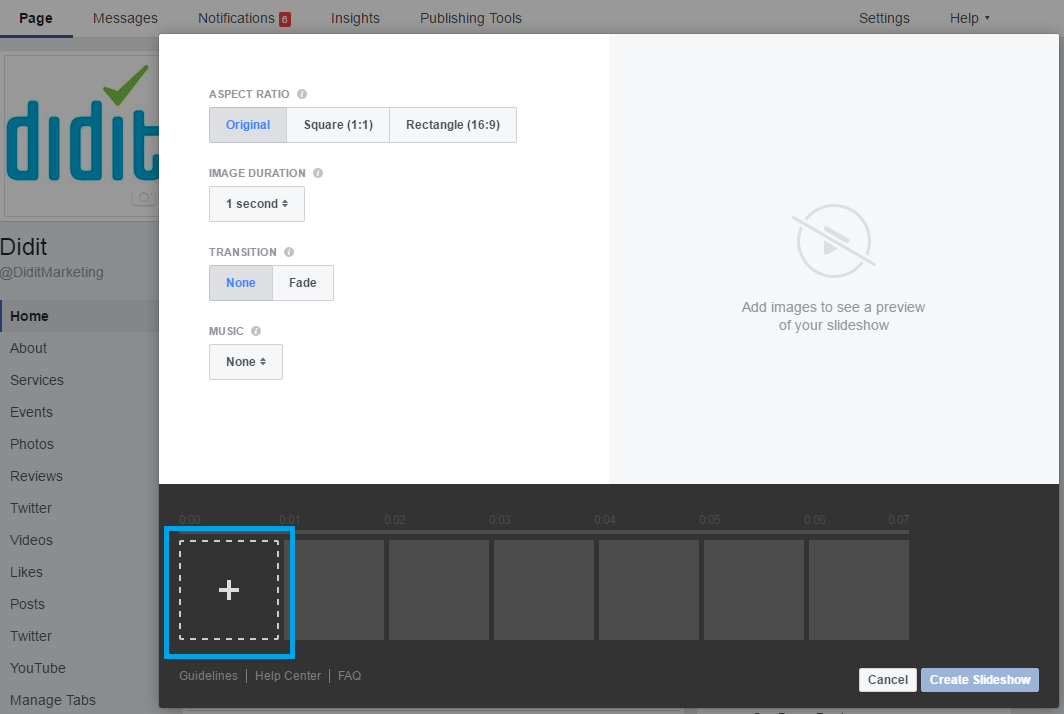
Step 4: Set your aspect ratio (square or widescreen) and add the images you want to be included in your slideshow. You can add up to 7. Once you’ve added them, you can easily drag them around to resequence them.
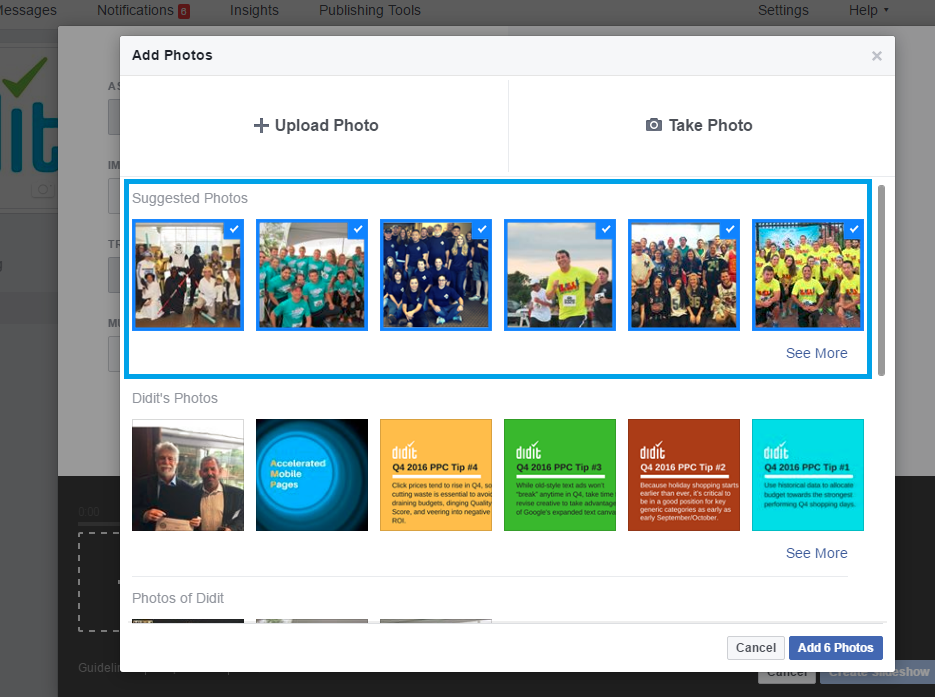
Step 5: Add music if that seems appropriate. Facebook provides more than a dozen canned music tracks in different styles. Or you can opt for no music at all. Also, select the time you want each image to persist on the screen, as well as whether you want each image to fade into the next. As you work, your changes will be reflected in the large preview area in the right hand side of the pop-up window.
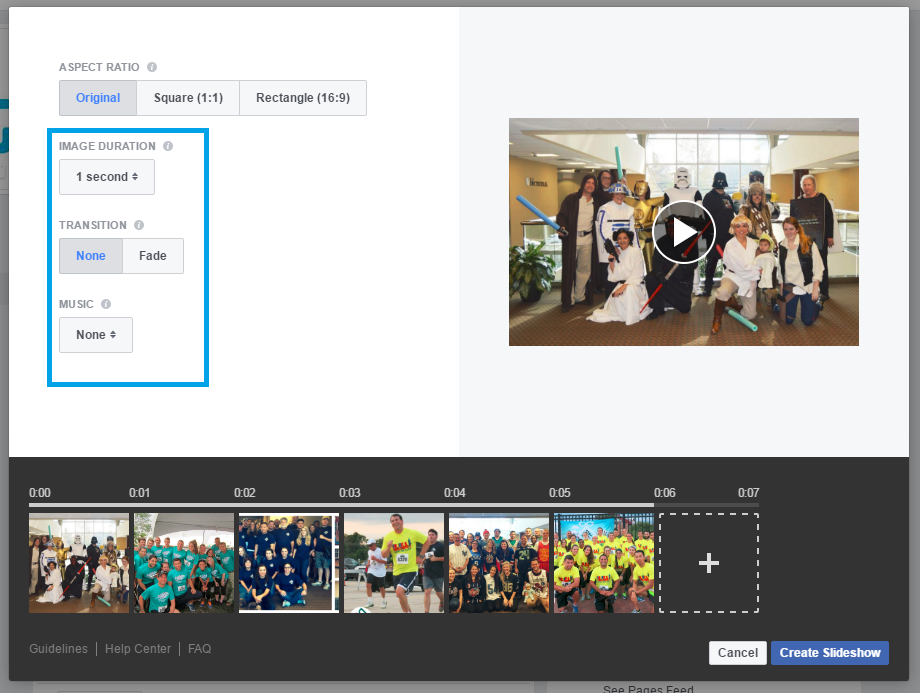
Step 6: Click “Create Slideshow” and Facebook will transport you back to your Business Page with your new “vimage” ready to post. You can post it organically or add a paid “boost” to increase its reach.
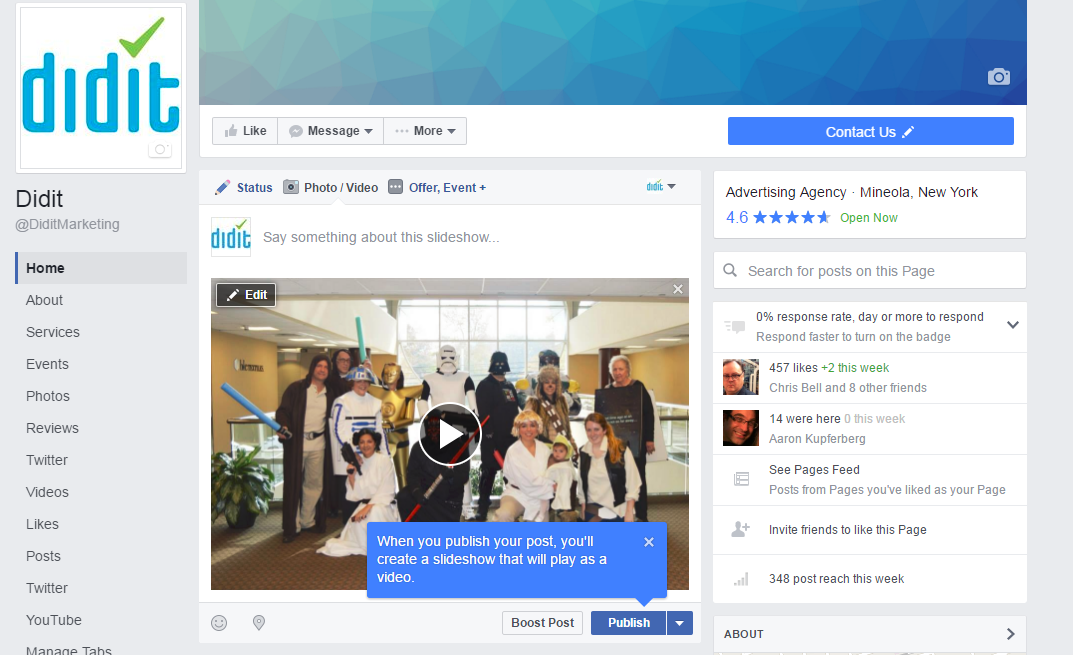
That’s all there is to creating your first “vimage!”
Try it yourself
Even through “vimages” are really just slideshows, they provide budget-conscious content marketers a great way to get into Facebook video without breaking the bank, and they can be created so quickly that they’re a great solution to the problem of “feeding the beast” of social media. Our advice to you is to try them out and see how they resonate with your own targeted audience on Facebook.
- 10 Mistakes to Avoid When Using QR Codes for Marketing - September 20, 2023
- Kevin Lee on How AI Changes the SEO Landscape - August 31, 2023
- The Power of Compound Marketing: Kevin Lee Presents @ 1MediaWorld 2023 Global Conference - March 7, 2023

