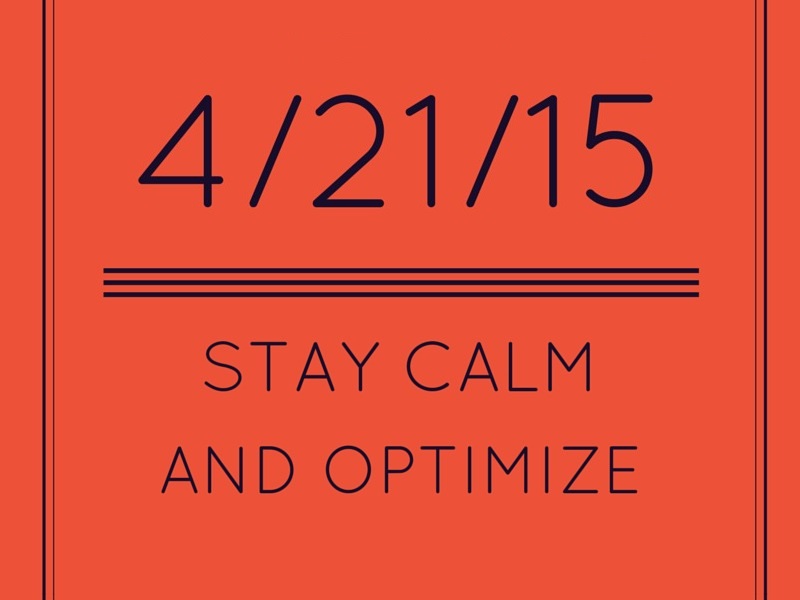March 21, 2015: Old links to dev server resources can contribute to a “blocked resources” problem that will be bad news on April 21st – the day when the great mobile algorithm update (AKA mobilegeddon) takes place.
Why they persist
This kind of link is an unwanted byproduct of the web development cycle. Sites are typically built on a non-public machine (called “a dev sever”) first, then transferred to the “live box” once the client is satisfied with the work. In some cases old links can live on. They’re easy to miss because your site doesn’t look broken — only by viewing source or inspecting the HTML element can it be seen that an img ref points to “dev.mysite.com/images” instead of “mysite.com/images.” The Google bot, however, is blocked and reports an error.
How to get rid of them (in WordPress):
1. Use Google Webmaster Tool’s Fetch and Render tool to identify any bot-blocking links to assets on the dev server.
2. Follow each link. Load images or other link target assets.
3. Copy any linked assets to your local machine.
4. Upload assets to your live site’s WordPress media library. Copy the URL of its new location.
5. Find page where bad link exists.
6. Replace old dev server URL with new one you copied in step 4. Update site.
7. Check your web site. Check that the asset in question is pointing to your live server, not the old dev server. If new URL is not showing, check to make sure you have flushed your browser cache.
8. Return to Google Webmaster Tools. Use Fetch and Render to re-fetch the page.
9. Resubmit the URL to Google (it will usually give you a report within 30 seconds).
9. Once you’ve unblocked this resource, repeat with any other site pages requiring unblocking.
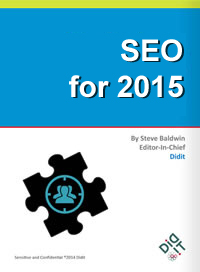 Unblocking resources on multiple WordPress sites can — for webmasters maintaining multiple WordPress installations — can eat up a fair amount of time.
Unblocking resources on multiple WordPress sites can — for webmasters maintaining multiple WordPress installations — can eat up a fair amount of time.
Be very careful — editing WordPress files is not for the faint of heart. If you’re lucky you can access all your errant URLs in your WordPress editing panel’s Widget Area. But you might have to probe deeper — into your core WordPress PHP files (sometimes custom themes have image references inside footer.php). Take your time, back up your changes, and proceed methodically.
- 10 Mistakes to Avoid When Using QR Codes for Marketing - September 20, 2023
- Kevin Lee on How AI Changes the SEO Landscape - August 31, 2023
- The Power of Compound Marketing: Kevin Lee Presents @ 1MediaWorld 2023 Global Conference - March 7, 2023